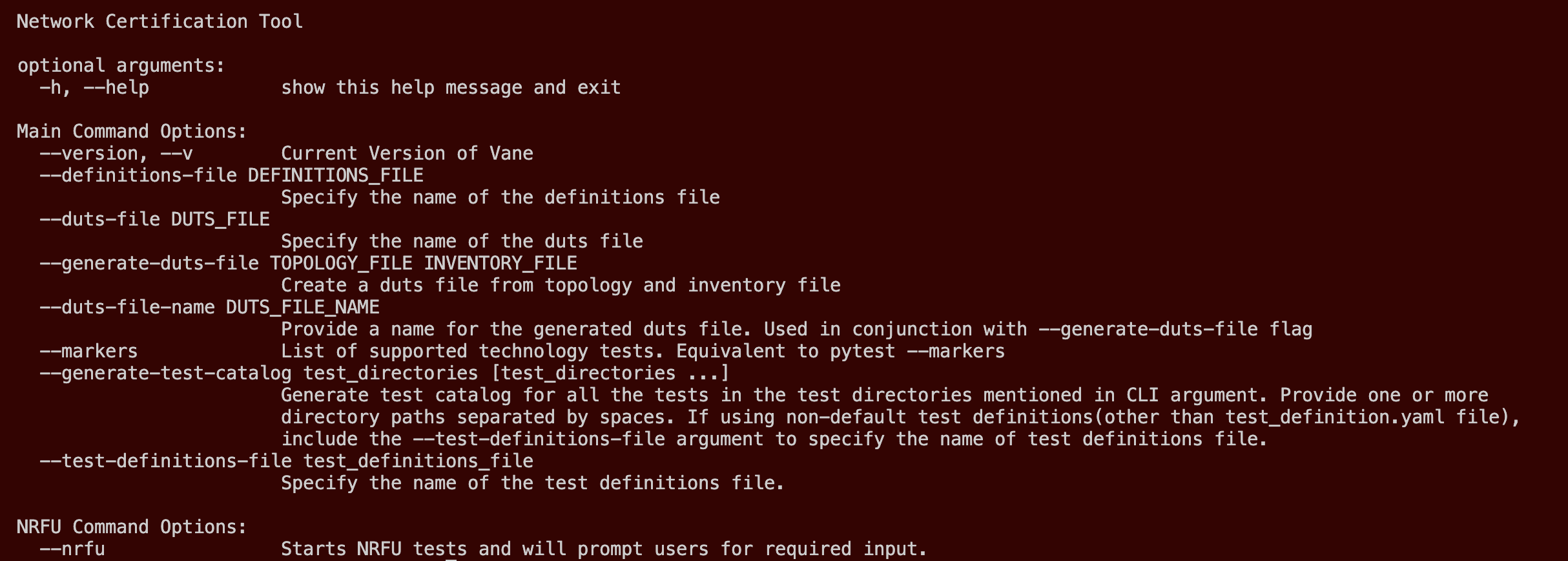Via Poetry¶
Note
If you do not want to follow the steps below we have an installation script which automates the manual installation procedure via poetry. Follow the instructions in Installation Script for Vane to install Vane using the Installation script.
Vane can be installed using poetry which sets up a python virtual environment by following the steps below:
Clone the Vane Repository¶
Install Poetry¶
Check if you already have poetry installed using the following command
Error
If you get a command not found error, install poetry using the following command and ensure it has been installed correctly and its path has been set correctly by trying the version command again.
Resources¶
Configuring Poetry¶
We will now configure poetry to spin up the virtual environment in the project root directory instead of its default location
Check currently configured location by running the following command and checking the virtualenvs.path field
We need to change this default to reflect our project root directory, enter the following command to achieve that and replace [path_to_project_root_folder] with actual path to the project root directory
Verify the change has taken place by viewing the config again
Spinning Up the Virtual Environment¶
Now we need to spin up the virtual environment with all the dependencies mentioned in the pyproject.toml file, enter the following command for poetry to generate a poetry.lock file and create a virtual environment in the project root folder with the needed dependencies.
To enter the virtual environment run the following command
In either case, the prompt will change to indicate the virtual environment is active by prefixing the project name and python version, and Vane can now be executed in the environment.
Vane is now ready to be executed and the prompt will look as follows:
To exit out of the virtual environment execute the following command:
Success
Now that you are all set up, navigate to the Executing Vane Section to learn about how to use Vane and its different commands to execute test cases on your network.