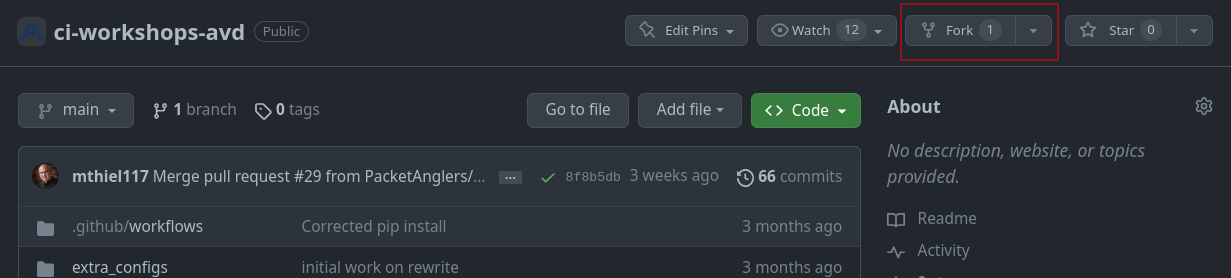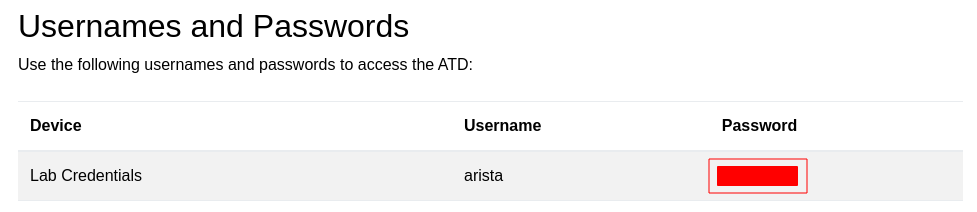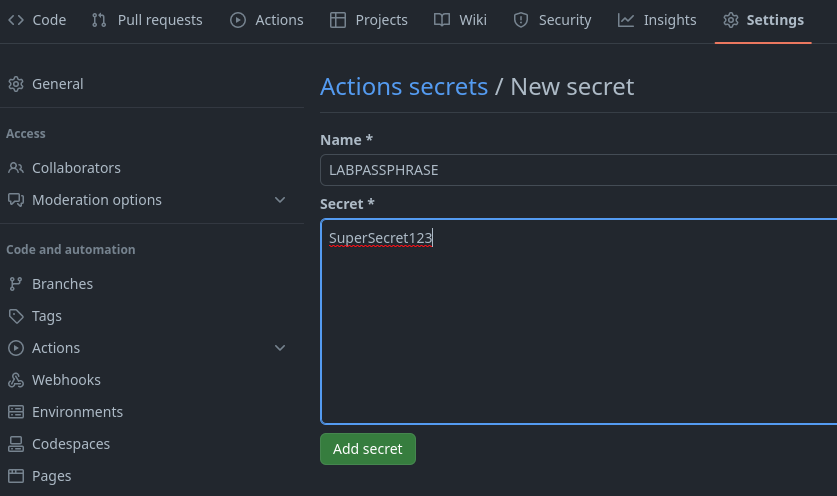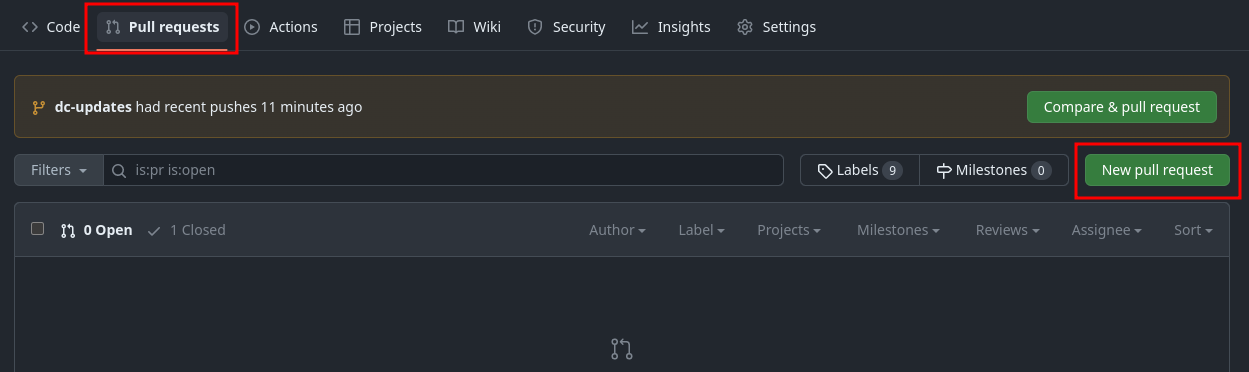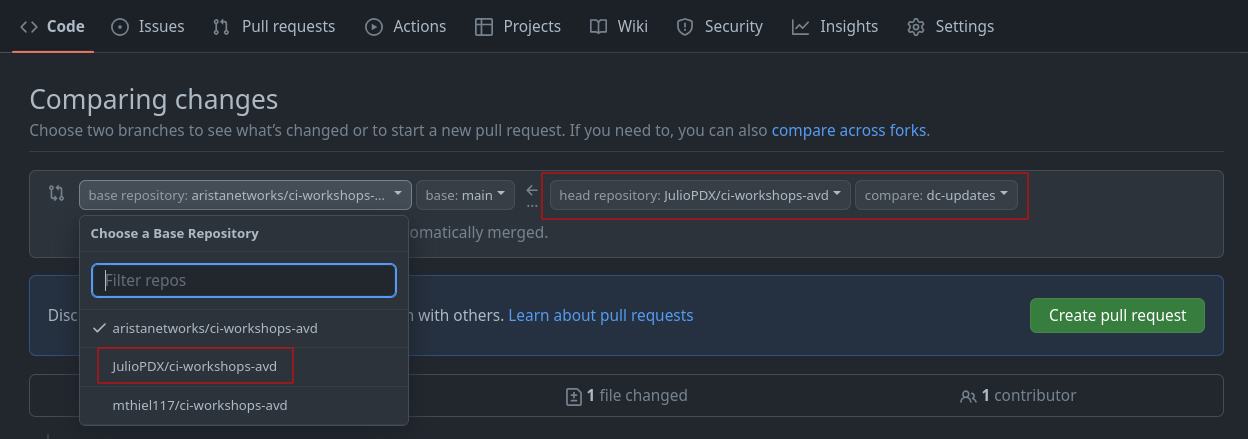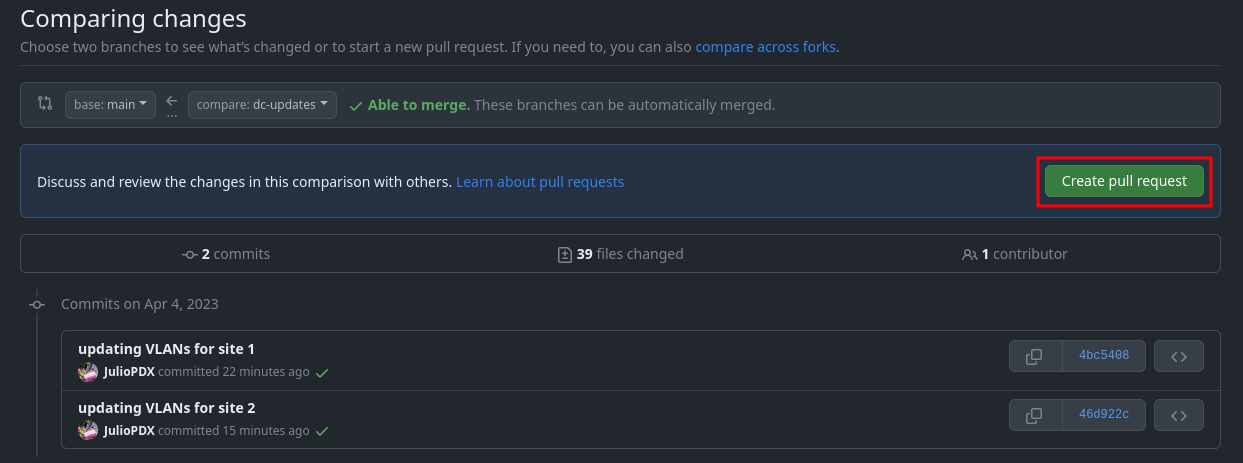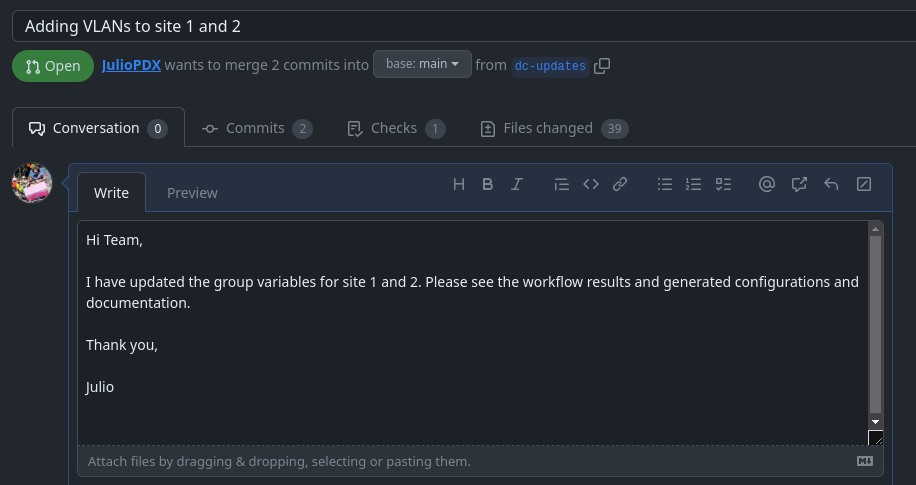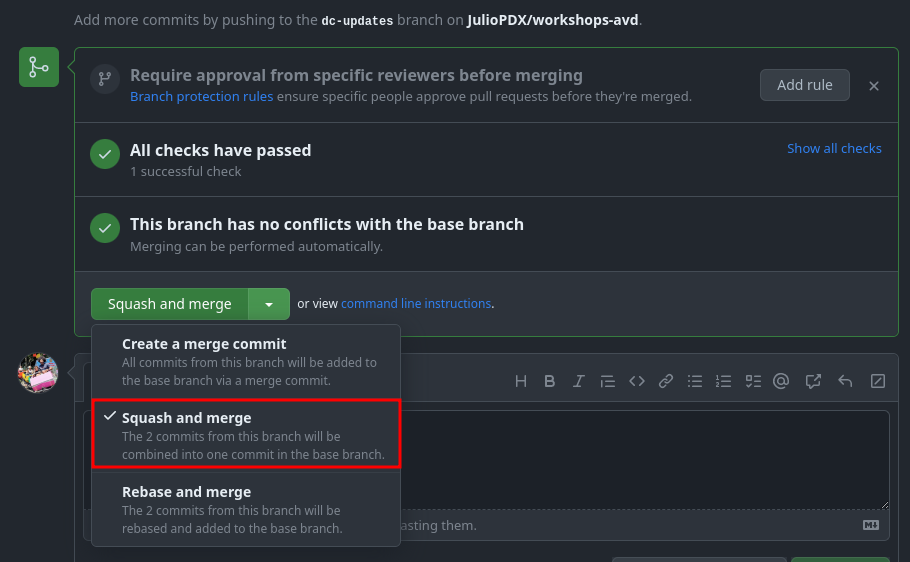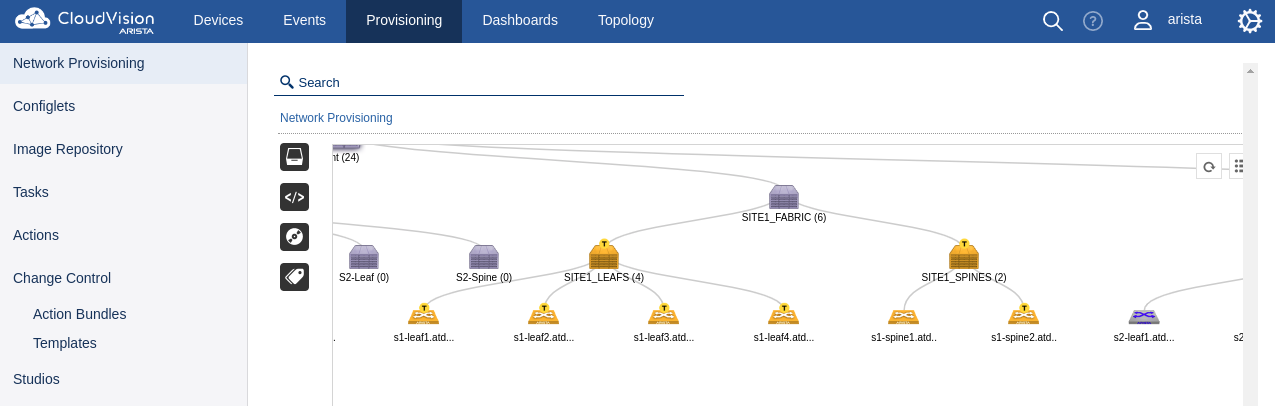CI/CD¶
This section walks you through an example CI/CD pipeline leveraging GitHub Actions, Arista Validated Designs (AVD), and the Arista CloudVision Platform (CVP). In addition, the lab leverages the Arista Test Drive (ATD) solution to give you a pre-built environment to get started quickly. This section assumes readers have completed the AVD workshop within their ATD environment.
Readers should be familiar with the following concepts.
The topology¶
Throughout this section, we will use the following dual data center topology. Click on the image to zoom in for details.
Getting started¶
This repository leverages the dual data center (DC) ATD. If you are not leveraging the ATD, you may still leverage this repository for a similar deployment. Please note that some updates may have to be made for the reachability of nodes and CloudVision (CVP) instances. This example was created with Ansible AVD version 4.5.
Installation external to the ATD environment (optional)¶
Note
If running outside of the ATD interactive developer environment (IDE), you must install the base requirements.
python3 -m venv venv
source venv/bin/activate
pip3 install "ansible-core==2.15.5"
ansible-galaxy collection install -r requirements.yml
export ARISTA_AVD_DIR=$(ansible-galaxy collection list arista.avd --format yaml | head -1 | cut -d: -f1)
pip3 install -r ${ARISTA_AVD_DIR}/arista/avd/requirements.txt
Step 1 - Fork and clone the repository¶
You will be creating your own CI/CD pipeline in this workflow. Log in to your GitHub account and fork the ci-workshops-avd repository to get started.
Warning
You can skip these steps if you are continuing from the AVD workshop.
-
On the IDE terminal, run the following commands:
-
Configure your global Git settings.
Step 2 - ATD programmability IDE installation¶
You can check the current AVD version by running the following command:
➜ ci-workshops-avd git:(main) ansible-galaxy collection list
# /home/coder/.ansible/collections/ansible_collections
Collection Version
----------------- -------
ansible.netcommon 4.1.0
ansible.posix 1.4.0
ansible.utils 2.8.0
arista.avd 4.5.0
arista.cvp 3.10.1
arista.eos 6.0.0
community.general 6.2.0
➜ ci-workshops-avd git:(main)
Run the following commands to install the required packages within the ATD environment.
pip3 config set global.disable-pip-version-check true
pip3 install "ansible-core==2.15.5"
ansible-galaxy collection install -r requirements.yml
export ARISTA_AVD_DIR=$(ansible-galaxy collection list arista.avd --format yaml | head -1 | cut -d: -f1)
pip3 install -r ${ARISTA_AVD_DIR}/arista/avd/requirements.txt
Step 3 - Fast-forward the main brach¶
On the programmability IDE, merge the cicd-ff branch into the main branch.
Warning
You can skip this step if you are continuing from the AVD workshop.
Note
You may get a note to edit the commit message, enter windows Ctrl + X or mac Cmd + X to save the message and exit out of the text editor.
If you got the dreaded merge: origin/cicd-ff - not something we can merge error, you may have missed unchecking the Copy the main branch only option when forking. You can continue by running the following commands within the workshops directory on the IDE terminal.
git remote add upstream https://github.com/aristanetworks/ci-workshops-avd.git
git fetch upstream
git merge upstream/cicd-ff
Step 4 - Setup lab password environment variable¶
Each lab comes with a unique password. We set an environment variable called LABPASSPHRASE with the following command. The variable is later used to generate local user passwords and connect to our switches to push configs.
Warning
You can skip this step if you are continuing from the AVD workshop.
export LABPASSPHRASE=`cat /home/coder/.config/code-server/config.yaml| grep "password:" | awk '{print $2}'`
Step 5 - Configure the IP Network¶
The nodes that connect the two sites are out of scope for this workshop. We can get the hosts and EOS nodes in the IP network configured by running the make preplab command.
The host and IP Network nodes will now be configured.
Step 6 - Enable GitHub actions¶
- Go to Actions
- Click
I understand my workflows, go ahead and enable them
Set GitHub secret¶
You will need to set one secret in your newly forked GitHub repository.
- Go to
Settings - Click
Secrets and variables - Click
Actions -
Click
New repository secret -
Enter the secret as follows
-
Click
Add secret
Note
Our workflow uses this secret to authenticate with our CVP instance.
Step 7 - Update local CVP variables¶
Every user will get a unique CVP instance deployed. There are two updates required.
-
Add the
ansible_hostvariable under thecvphost in the/home/coder/project/labfiles/ci-workshops-avd/sites/site_1/inventory.ymlfile. The domain name can be located at the top of your ATD lab environment. -
Add the
ansible_hostvariable under thecvphost in the/home/coder/project/labfiles/ci-workshops-avd/sites/site_2/inventory.ymlfile.
Note
These will be the same value. Make sure to remove any prefix like https:// or anything after .com
Step 8 - Sync with remote repository¶
- From the IDE terminal, run the following:
Note
If the Git user.name and user.email are set, they may be skipped. You can check this by running the git config --list command. You will get a notification to sign in to GitHub. Follow the prompts.
Step 9 - Create a new branch¶
In a moment, we will be deploying changes to our environment. In reality, updates to a code repository would be done from a development or feature branch. We will follow this same workflow.
Note
This example will use the branch name dc-updates. If you use a different branch name, update the upcoming examples appropriately.
Step 10 - GitHub Actions¶
GitHub Actions is a CI/CD platform within GitHub. We can leverage GitHub Actions to create automated workflows within our repository. These workflows can be as simple as notifying appropriate reviewers of a change and automating the entire release of an application or network infrastructure.
Workflow files¶
GitHub actions are defined by separate files (dev.yml and prod.yml) within our code repository's .github/workflows directory.
At the highest level of our workflow file, we set the name of the workflow. This version of our workflow file represents any pushes that do not go to the main branch. For example, we would like our test or development workflow to start whenever we push or change any branches not named main. We can control this by setting the on.push.branches-ignore variable to main.
In the next portion of the workflow file, we define a dictionary of jobs. For this example, we will only use one job with multiple steps. We set the ATD credential as an environment variable that will be available for our future steps. The timeout-minutes variable is optional and only included to ensure we remove any long-running workflows. This workflow should come nowhere near the 15-minute mark. Any more than that, and it should signal to us that there is a problem in the workflow. We can see the runs-on key at the end of this code block. This workflow uses the ubuntu-latest flavor, but other options are available. For example, we can use a Windows, Ubuntu, or macOS runner
(machines that execute jobs in a GitHub Actions workflow).
...
on:
push:
branches-ignore:
- main
jobs:
dev:
env:
LABPASSPHRASE: ${{ secrets.LABPASSPHRASE }}
timeout-minutes: 15
runs-on: ubuntu-latest
...
Now that we have defined our dev job, we must define what steps will run within this workflow. For this portion, we have the first and second steps in the workflow. The initial step, "Hi" is only used to validate an operational workflow and is not required. Next, the actions/checkout action will check out your repository to make the repository accessible in the workflow. Future workflow steps will then be able to use the relevant repository information to run tasks like building a new application or deploying the latest state of a network.
...
jobs:
dev:
env:
LABPASSPHRASE: ${{ secrets.LABPASSPHRASE }}
timeout-minutes: 15
runs-on: ubuntu-latest
steps:
- name: Hi
run: echo "Hello World!"
- name: Checkout
uses: actions/checkout@v3
...
Having trouble setting up your GitHub actions?
Check out this great actions linter from GitHub user rhysd. https://rhysd.github.io/actionlint/
pre-commit¶
To get started with pre-commit, run the following commands in your ATD IDE terminal.
We will leverage pre-commit in our local development workflow and within the pipeline. pre-commit works by running automated checks on Git repositories manually or whenever a Git commit is run. For example, if we wanted all of our YAML files to have a similar structure or follow specific guidelines, we could use a pre-commit "check-yaml" hook. Please note this is just a sample of what pre-commit can do. For a list of hooks, check out their official list. The code block below references the pre-commit configuration file used in our repository.
In pre-commit, we define our jobs under a repos key. This first repo step points to the built-in hooks provided by the pre-commit team. Please note you can use hooks from other organizations. In our case, the checks are fairly simplistic. The first hook checks to ensure our files have no trailing whitespace. The next hook, end-of-file-fixer, ensures every file is empty or ends with one new line. Next, the check YAML hook validates any YAML file in our repository can be loaded as valid YAML syntax. Below is our workflow example leveraging the pre-commit action. This action will read the .pre-commit-config.yaml file in the root of our repository. The files key only checks files within specific directories.
# .pre-commit-config.yaml
# See https://pre-commit.com for more information
# See https://pre-commit.com/hooks.html for more hooks
repos:
- repo: https://github.com/pre-commit/pre-commit-hooks
rev: v4.4.0
hooks:
- id: trailing-whitespace
files: sites/site_1/group_vars/|sites/site_2/group_vars/
- id: end-of-file-fixer
exclude_types: [svg, json]
files: sites/site_1/group_vars/|sites/site_2/group_vars/
- id: check-yaml
files: sites/site_1/group_vars/|sites/site_2/group_vars/
Finally, the setup Python and install requirements action above the pre-commit step installs Python dependencies in this workflow.
...
steps:
- name: Hi
run: echo "Hello World!"
- name: Checkout
uses: actions/checkout@v3
- name: Setup Python
uses: actions/setup-python@v3
- name: Install Python requirements
run: pip3 install requirements.txt
- name: Run pre-commit on files
uses: pre-commit/action@v3.0.0
...
pre-commit example¶
We can look at the benefits of pre-commit by introducing three errors in a group_vars file. This example will use the sites/site_1/group_vars/SITE1_FABRIC_SERVICES.yml file. Under VLAN 20, we can add extra whitespace after any entry, extra newlines, and move the s1-spine2 key under the s1-spine1 key.
- id: 20
name: 'Twenty'
tags: [ "App" ]
enabled: true
ip_virtual_router_addresses:
- 10.20.20.1
nodes:
- node: s1-spine1
ip_address: 10.20.20.2/24
- node: s1-spine2 # <- Should not be nested under s1-spine1
ip_address: 10.20.20.3/24
# <- Newline
# <- Newline
We can run pre-commit manually by running the following command:
trim trailing whitespace.................................................Passed
fix end of files.........................................................Failed
- hook id: end-of-file-fixer
- exit code: 1
- files were modified by this hook
Fixing sites/site_1/group_vars/SITE1_FABRIC_SERVICES.yml
check yaml...............................................................Failed
- hook id: check-yaml
- exit code: 1
while parsing a block mapping
in "sites/site_1/group_vars/SITE1_FABRIC_SERVICES.yml", line 25, column 17
did not find expected key
in "sites/site_1/group_vars/SITE1_FABRIC_SERVICES.yml", line 27, column 17
➜ ci-workshops-avd git:(main) ✗
We can see the two failures. pre-commit hooks will try and fix errors. However, pre-commit does not assume our intent with the YAML file; that fix is up to us. If you correct the indentation in the file and rerun pre-commit, you will see all passes.
- id: 20
name: 'Twenty'
tags: [ "App" ]
enabled: true
ip_virtual_router_addresses:
- 10.20.20.1
nodes:
- node: s1-spine1
ip_address: 10.20.20.2/24
- node: s1-spine2 # <- Indentation fixed
ip_address: 10.20.20.3/24
# <- One newline
➜ ci-workshops-avd git:(main) ✗ pre-commit run -a
trim trailing whitespace.................................................Passed
fix end of files.........................................................Passed
check yaml...............................................................Passed
➜ ci-workshops-avd git:(main)
Filter changes to the Pipeline¶
Currently, our workflow will build and deploy configurations for both sites. This is true even if we only have changes relevant to one site. We can use a path filter to check if changes within specific directories have been modified, signaling that a new build and deployment are required. Please take note of the id key. This will be referenced in our upcoming workflow steps.
...
- name: Run pre-commit on files
uses: pre-commit/action@v3.0.0
- name: Check paths for sites/site_1
uses: dorny/paths-filter@v2
id: filter-site1
with:
filters: |
workflows:
- 'sites/site_1/**'
- name: Check paths for sites/site_2
uses: dorny/paths-filter@v2
id: filter-site2
with:
filters: |
workflows:
- 'sites/site_2/**'
...
Conditionals to control flow¶
The Ansible collection install and test configuration steps have the conditional key of if. This maps to each path filter check step we used earlier. For example, the first path check has an id of filter-site1. We can reference the id in our workflow as steps.filter-site1.outputs.workflows. If this is set to true, a change will register in our check, and the test build step for site 1 will run. One difference is the Ansible collection install uses the || (or) operator. The "or" operator allows us to control when Ansible collections are installed. The collections will be installed if a change is registered in either filter-site1 or filter-site2.
...
- name: Install collections
run: ansible-galaxy collection install -r requirements.yml
if: steps.filter-site1.outputs.workflows == 'true' || steps.filter-site2.outputs.workflows == 'true'
- name: Test configuration for site1
run: make build-site-1
if: steps.filter-site1.outputs.workflows == 'true'
- name: Test configuration for site2
run: make build-site-2
if: steps.filter-site2.outputs.workflows == 'true'
At this point, make sure both workflow files (dev.yml and prod.yml) within the .github/workflows directory are not commented out. An example of the dev.yml file is below.
.github/workflows/dev.yml
name: Test the upcoming changes
on:
push:
branches-ignore:
- main
jobs:
dev:
env:
LABPASSPHRASE: ${{ secrets.LABPASSPHRASE }}
timeout-minutes: 15
runs-on: ubuntu-latest
steps:
- name: Hi
run: echo "Hello World!"
- name: Checkout
uses: actions/checkout@v3
- name: Setup Python
uses: actions/setup-python@v3
- name: Install Python requirements
run: pip3 install -r requirements.txt
- name: Run pre-commit on files
uses: pre-commit/action@v3.0.0
- name: Check paths for sites/site_1
uses: dorny/paths-filter@v2
id: filter-site1
with:
filters: |
workflows:
- 'sites/site_1/**'
- name: Check paths for sites/site_2
uses: dorny/paths-filter@v2
id: filter-site2
with:
filters: |
workflows:
- 'sites/site_2/**'
- name: Install collections
run: ansible-galaxy collection install -r requirements.yml
if: steps.filter-site1.outputs.workflows == 'true' || steps.filter-site2.outputs.workflows == 'true'
- name: Test configuration for site1
run: make build-site-1
if: steps.filter-site1.outputs.workflows == 'true'
- name: Test configuration for site2
run: make build-site-2
if: steps.filter-site2.outputs.workflows == 'true'
Step 11 - Day-2 Operations - New service (VLAN)¶
This example workflow will add two new VLANs to our sites. Site 1 will add VLAN 25, and site 2 will add VLAN 45. An example of the updated group_vars is below. The previous workshop modified the configuration of our devices directly through eAPI. This example will leverage GitHub actions with CloudVision to update our nodes. The provisioning with CVP will also create a new container topology and configlet assignment per device. For starters, we can update site 1.
sites/site_1/group_vars/SITE1_FABRIC_SERVICES.yml
---
tenants:
- name: MY_FABRIC
vrfs:
- name: default
svis:
- id: 10
name: 'Ten'
tags: [ "Web" ]
enabled: true
ip_virtual_router_addresses:
- 10.10.10.1
nodes:
- node: s1-spine1
ip_address: 10.10.10.2/24
- node: s1-spine2
ip_address: 10.10.10.3/24
- id: 20
name: 'Twenty'
tags: [ "App" ]
enabled: true
ip_virtual_router_addresses:
- 10.20.20.1
nodes:
- node: s1-spine1
ip_address: 10.20.20.2/24
- node: s1-spine2
ip_address: 10.20.20.3/24
- id: 25
name: 'Twenty-five'
tags: [ "Wifi" ]
enabled: true
ip_virtual_router_addresses:
- 10.25.25.1
nodes:
- node: s1-spine1
ip_address: 10.25.25.2/24
- node: s1-spine2
ip_address: 10.25.25.3/24
Build the updates locally (optional)¶
The pipeline will run the build and deploy steps for us with these relevant changes. We can also run the build steps locally to see all our pending updates.
Feel free to check out the changes made to your local files. Please make sure the GitHub workflows are uncommented. We can now push all of our changes and submit a pull request.
Note
The GitHub workflows are located in the atd-cicd/.github/workflows directory.
Viewing actions¶
If you navigate back to your GitHub repository, you should see an action executing.
- Click
Actions - Click on the latest action
Since this is a development branch, we are only testing for valid variable files so that AVD can successfully build our configurations. We can run one more example before deploying to production. You may notice the test configuration step was only initiated for site 1 and was skipped for site 2 (no changes). You can finish this example by updating the site 2 fabric services file.
sites/site_2/group_vars/SITE2_FABRIC_SERVICES.yml
---
tenants:
- name: MY_FABRIC
vrfs:
- name: default
svis:
- id: 30
name: 'Thirty'
tags: [ "DB" ]
enabled: true
ip_virtual_router_addresses:
- 10.30.30.1
nodes:
- node: s2-spine1
ip_address: 10.30.30.2/24
- node: s2-spine2
ip_address: 10.30.30.3/24
- id: 40
name: 'Forty'
tags: [ "DMZ" ]
enabled: true
ip_virtual_router_addresses:
- 10.40.40.1
nodes:
- node: s2-spine1
ip_address: 10.40.40.2/24
- node: s2-spine2
ip_address: 10.40.40.3/24
- id: 45
name: 'Forty-five'
tags: [ "Guest" ]
enabled: true
ip_virtual_router_addresses:
- 10.45.45.1
nodes:
- node: s2-spine1
ip_address: 10.45.45.2/24
- node: s2-spine2
ip_address: 10.45.45.3/24
Once complete, the GitHub actions will show changes on sites 1 and 2.
Step 12 - Creating a pull request to deploy updates (main branch)¶
We have activated our GitHub workflows and tested our configurations. We are now ready to create a pull request.
In your GitHub repository, you should see a tab for Pull requests.
- Click on
Pull requests - Click on
New pull request - Change the base repository to be your fork
- Change the compare repository to
dc-updates - Click
Create pull request
Add a title and enough of a summary to get the point across to other team members.
Once this is complete, click Create pull request. Since all checks have passed, we can merge our new pull request. If you have multiple options on the type of merge, select squash and merge.
At this point, this will kick off our production workflow (prod.yml) against the main branch. The prod.yml workflow will build and deploy our updates with CVP. If you go to the "Provisioning" tab of CVP, you should be able to see tasks and pending changes. This workflow will automatically run any pending tasks for us. We can optionally connect to one of the spines at either site to see the new VLANs.
s1-spine1#show vlan
VLAN Name Status Ports
----- -------------------------------- --------- -------------------------------
1 default active
10 Ten active Cpu, Po1, Po2
20 Twenty active Cpu, Po1, Po4
25 Twenty-five active Cpu, Po1
4093 LEAF_PEER_L3 active Cpu, Po1
4094 MLAG_PEER active Cpu, Po1
s1-spine1#
################################################################################
s2-spine1#show vlan
VLAN Name Status Ports
----- -------------------------------- --------- -------------------------------
1 default active
30 Thirty active Cpu, Po1, Po2
40 Forty active Cpu, Po1, Po4
45 Forty-five active Cpu, Po1
4093 LEAF_PEER_L3 active Cpu, Po1
4094 MLAG_PEER active Cpu, Po1
s2-spine1#
The subtle difference between prod and dev¶
You may recall that at the start of this lab, the dev.yml actions file ignored the branch main. This is intentional, as we do not want our development workflows to run against the production branch and possibly make changes to the live network. Since we merged our changes into the main branch, the run of the prod.yml actions file will be triggered. Below is a snippet of the production actions file, which is now set to run against any pushes to the main branch.
The rest of the workflow file is the exact same as dev.yml. The other subtle difference is that now, depending on the files changed, we will run the build playbooks as well as the playbooks responsible for deploying with CloudVision.
jobs:
deploy-prod:
env:
LABPASSPHRASE: ${{ secrets.LABPASSPHRASE }}
timeout-minutes: 15
runs-on: ubuntu-latest
steps:
- name: Hi
run: echo "Hello World!"
- name: Checkout
uses: actions/checkout@v3
- name: Setup Python
uses: actions/setup-python@v3
- name: Install Python requirements
run: pip3 install -r requirements.txt
- name: Run pre-commit on files
uses: pre-commit/action@v3.0.0
- name: Check paths for sites/site_1
uses: dorny/paths-filter@v2
id: filter-site1
with:
filters: |
workflows:
- 'sites/site_1/**'
- name: Check paths for sites/site_2
uses: dorny/paths-filter@v2
id: filter-site2
with:
filters: |
workflows:
- 'sites/site_2/**'
- name: Install collections
run: ansible-galaxy collection install -r requirements.yml
if: steps.filter-site1.outputs.workflows == 'true' || steps.filter-site2.outputs.workflows == 'true'
- name: Build and deploy site1
run: make build-site-1 cvp-site-1
if: steps.filter-site1.outputs.workflows == 'true'
- name: Build and deploy site2
run: make build-site-2 cvp-site-2
if: steps.filter-site2.outputs.workflows == 'true'
Below is an example of an Ansible playbook that leverages the arista.avd.eos_config_deploy_cvp role to push new configlets to CVP, assign configlets to devices, create tasks, and optionally approve the change controls to push updates to our network. The playbook also targets the cvp host. If you recall, we updated the host value to its public URL earlier. Therefore, this GitHub actions workflow can communicate with our lab CloudVision instance and deploy our changes.
---
- name: Build Switch configuration
hosts: cvp
gather_facts: false
tasks:
- name: Generate Intended Config and Documentation
ansible.builtin.import_role:
name: arista.avd.eos_config_deploy_cvp
vars:
container_root: 'SITE1_FABRIC'
configlets_prefix: 'AVD'
state: present
Summary¶
Congratulations, you have successfully deployed a CI/CD pipeline with GitHub Actions. Feel free to make additional site changes or extend the testing pieces.
Note
If your topology shuts down or time elapses, you must install the requirements, Git configuration, and GitHub authentication.
You must also set the LABPASSPHRASE environment variable in the IDE terminal.